It was announced for Notes/Domino 7.0, but the HTTP GZip compression was not available for all databases accessed by a browser with the 7.0 final gold version. It only was available for Domino Web Access (aka iNotes).
From the Administration help file:
By default, Domino Web Access uses compression (GZIP format) to reduce network bandwidth consumption and provide better performance, particularly for users with slow network connections. You can use the following NOTES.INI settings to turn GZIP compression on and off, and to specify the types of content to compress.After compression, Domino Web Access generated pages are cached in the web server’s page cache, which also improves server performance.
Additionally, Volker found out that there is a active GZip compression for the mail files:
Now there is a surprise. Domino does use gzip, but only for mail databases. There must be a switch somewhere which causes the http task to compress this data stream. A few people went looking but nobody could find it.
I also don’t have an answer to Volkers question right now, but with the following information, there is no need for an answer to this question. 😉 (Just kidding – sure, I want to know the answer, too.)
Display GZip compression settings on Server form
The following is UNDOCUMENTED. I have used it since ND7 Beta 1 and it works for me, but – as always – use it at your own risk.
Here we go:
- Open the Domino Directory (NAMES.NSF) in your Designer Client
- Open the form „Server“ (alias name)
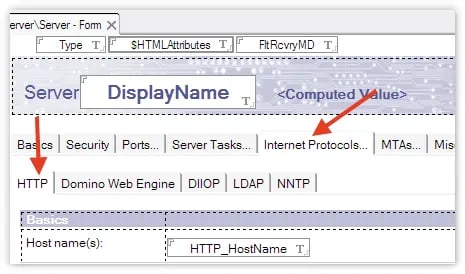
- Select the tab „Internet Protocols…“ -> „HTTP“
- Scroll down to the bottom of the form
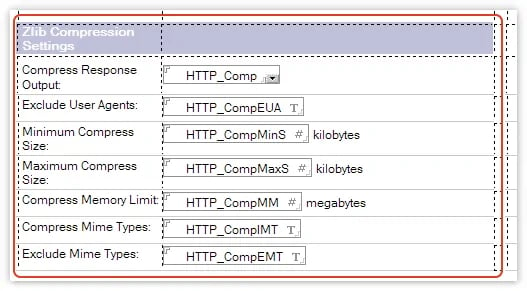
- All necessary settings for GZip compression are available within the „Zlib Compression Settings“ area – but they are hidden
- Mark the whole area (inside the red line in the screenshot) and open the „text properties“ box
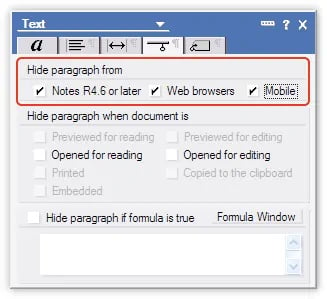
- Uncheck all hide-when settings
- Save the form
- Now we have finished all steps in the Designer Client
Enable the GZip compression
- Switch to your Notes Client
- Open the Domino Directory database
- Open the desired Server document
- Select the tab „Internet Protocols…“ -> „HTTP“
- Scroll down to the bottom of the form
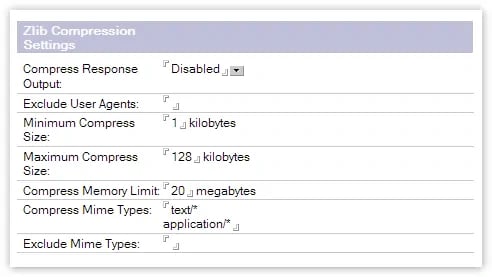
- Enable the ‚Compress Responce Output‘ setting
- Save and close the Server document
- Back in the ‚Servers‘ view, hit Shift+Ctrl+F9 (that updates all view indexes to ensure the HTTP task ’sees‘ the updated information in one of the hidden views asap)
- Restart the HTTP task from the Server console (e.g. TELL HTTP QUIT -> LOAD HTTP)
Enjoy the HTTP GZip Compression for ALL your databases, and don’t ask me why that feature is hidden, ask the IBM people instead… 🙂


